There are a number of integration options that you can choose from to enhance the customer’s domain name purchase and configuration. You can choose to use any or all of the options below.
You can include additional information when sending your customers to Hover, including DNS values to be set on the domain name and a success_url that allows Hover to deep-link customers back into your control panel. This allows you to auto-configure the new domain name for the customer’s website rather than relying on the customer to complete the DNS setup.
successorsuccess_url: You may optionally provide a URL that we'll send the customer back to after the domain transaction is complete. It's possible to include the domain name registered as part of the URL if you required that to complete setup on your system.paramorcnameorvalue: You can optionally include additional information. This could be something like a CNAME value to be added to the DNS template where you want to append a site name or other value that makes that CNAME entry unique. This parameter can be passed asparamorcnameorvalue.token: you can include a token value such as a JWT that will allow you to verify that incoming webhook payloads are valid and should be parsed or malicious and should be discarded/ignored.
https://www.hover.com/?partner=partnerid&success=https://www.yoursite.com/configure/%25domain%25&value=sitename.yoursite.comWebhook: Hover can optionally notify you securely, server-to-server as soon as a domain is registered by one of your users. This allows for scenarios where the user abandons the setup process prior to clicking the success_url link from the Hover Control Panel after completing registration of their domain name. In those cases, partners can automatically complete the setup of the domain in the user's account using the information passed via the webhook.
Example flow:
Assume that you identify your user as user123 and you want them to return to https://www.partnersite.com/return/path?user=user123&domain=... after purchase.
- Partner sends the user to
https://www.hover.com/?partner=PARTNERID¶m=user123&success=https%3A%2F%2Fwww.partnersite.com%2Freturn%2Fpath%3Fuser%3Duser123%26domain%3D%25domain%25&token=eyJhbGciOiJIUzI1NiIsInR5cCI6IkpXVCJ9.eyJzdWIiOiIxMjM0NTY3ODkwIiwibmFtZSI6IkpvaG4gRG9lIiwiaWF0IjoxNTE2MjM5MDIyfQ.SflKxwRJSMeKKF2QT4fwpMeJf36POk6yJV_adQssw5c
- The
success_urlparameter needs to be URL-encoded. We will substitute the domain name for%domain%, and you can include the user ID, or any other values you want to be included in the return URL.
- The user buys a domain
hoverdomain.com. - After the user has completed the purchase, we send them back to the
success_url. - Upon successful completion of the purchase, we send an HTTP POST callback with content type
application/x-www-form-urlencodedand bodydomain=mydomain.com¶m=user123&token=eyJhbGciOiJIUzI1NiIsInR5cCI6IkpXVCJ9.eyJzdWIiOiIxMjM0NTY3ODkwIiwibmFtZSI6IkpvaG4gRG9lIiwiaWF0IjoxNTE2MjM5MDIyfQ.SflKxwRJSMeKKF2QT4fwpMeJf36POk6yJV_adQssw5cto your webhook URL.
Be aware that the last two steps could happen in either order: we may or may not finish registering the domain before the user clicks back to your site depending on the response times of the various domain registries.
The webhook URL is configured in the partner configuration. You'll need to provide that URL to us so we can add it to your configuration. There's not yet a way for partners to manage this themselves.
Embedded Search Box: Rather than a direct link to a co-branded Hover/Partner landing page, you can embed a search box in your control panel (or elsewhere) which takes customers directly to the co-branded search results.
<form class="search" action="https://www.hover.com/domains/results" accept-charset="UTF-8" method="get">
<input name="utf8" type="hidden" value="✓" />
<input style="font-size: 16px; padding: 6px 6px 6px 6px;" type="text" name="q" id="q" tabindex="1" autocomplete="off" autocapitalize="off" autocorrect="off" spellcheck="false" /><button style="padding: 8px 20px; margin-left: 5px; font-size: 16px; font-family: "Noto Sans";>Search</button>
<input type="hidden" name="tld" id="tld" value="photography" />
<input type="hidden" name="partner" id="partner" value="your partnerid" />
<input type="hidden" name="success_url" id="success_url" value="encoded success url" />
<input type="hidden" name="param" id="param" value="param value" />
</form>Note in the above scenario, you can favour a specific TLD in the search depending on your customer base. In this case, the search favours .photography domains.