Hover's Connect feature is a gallery of web-publishing and hosting provider services made available through the Hover control panel to Hover customers.
Services in Connect provide one-click DNS configuration, which makes it easy for users to connect their domain names to their favourite web-publishing or hosting services.
Connect also supports the application of custom name servers on domain registration and via the Connect Gallery for partners that run their own DNS infrastructure.
When you send customers to Hover, we customize the experience to help users configure their domain name for use with your service, without requiring the user to consult help documentation or customer support for assistance with DNS settings.
Hover understands that you'll want to present your service alone, and not expose the services of competitors. When you send customers to Hover, we automatically restrict the Hover Connect options to feature your service.
Here’s how it works:
- You provide Hover the DNS template or custom name servers to assign to domain names, which can include 1-8 name servers, CNAME, A-record, TXT records. The template allows for:
- specific values to customize DNS records (e.g. CNAME to {sitename}.yourdomain.com or a requirement to set a verification value TXT record in DNS)
- the customer to optionally choose between using either www or a sub-domain (e.g. www.mydomain.com or shop.mydomain.com).
- the application of a redirect from the root domain to the www domain (if desired or required).
- Connect creates a co-branded welcome page, similar to Hover.com, that includes your service name and logo and removes other Hover Connect service icons.
- https://www.hover.com/?partner=yourpartnerid
- A customized search results and order process is shown to users as they search for and purchase domain names.
We recommend that partners update relevant support or knowledge base documentation which describes how to buy and configure domain names with Hover using Hover Connect.
Customers are directed to Hover using hyperlinks with the required parameters. Depending on your specific needs, it may be as simple as appending ?partner=yourpartnerID. This ensures any domain searches show co-branded domain results and that domain purchases through this path are configured to work with your service.